How to WRITE A REVIEW on the order of goods you have purchased
How to WRITE A REVIEW on the order of goods you have purchased
5 Simple Steps
Now that you placed an order for the goods that you found valuable to obtain from Lavky.com Marketplace, and your order has been completed, it is time to write a review for the Vendor. Our vendors would very much appreciate receiving a written review from their customers, as it will give them an opportunity to find their customers’ opinions and improve their services based on the reviews.
For your convenience please find the step-by-step instructions on how to write a review on the order that you obtained from the vendor.
STEP 1: Go to the Lavky.com Home page and use the “Login” menu and choose "Sign In".
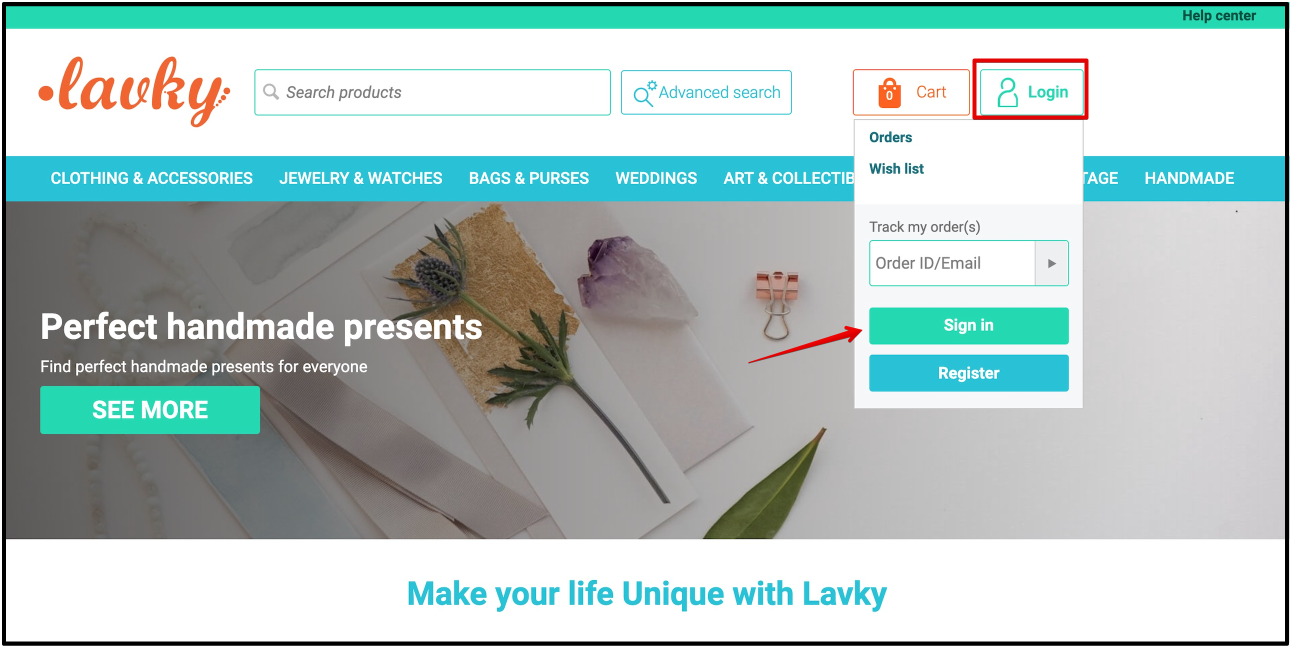
STEP 2: Enter your account email, in this example, dece12test@gmail.com, and password and click on the “SIGN IN” button.

STEP 3: Now that you had authorized on Lavky.com, you can see your user name, in this example, Tom DT, in the Profile dropdown menu. Select the “ORDERS” option from the drop-down menu.

STEP 4: You will be transferred to your Orders page. On this page, you will see a table where all your orders are present and sorted by the date they had been created. The table consists of these columns: ID, Status, Customer, Date, Total, and Reviews. In the "Reviews" column you can leave a review for your order by clicking on the green active button.

STEP 5: You can write a review and leave the ratings for your order following these rules:
- You can leave the review only for your orders;
- You can leave one review per one order;
- You can write reviews only after an order had been confirmed;
- You can choose to rate the seller by giving the starts from 1 to 5 stars, where 5 present your full satisfaction with the order and 1 presents an unpleasant experience with the order;
- You can upload images as long as the size of the image is less or equal to 3MB;
Two options to write a review:
OPTION 1. Write a review via a “Reviews” column on the “Orders” page
To leave a review on page “Orders”, please click on the active green button “LEAVE A REVIEW ON YOUR ORDER” inside the new column “Reviews”
OPTION 2. Write a review via order “ID” column on the “Orders Information” page
On the page “Orders” you can click on the order ID number in the column "ID" and you will be transferred to an “Order Information” page where you could use an option “Write a review” to write a review for that order
OPTION 1. Write a review via the “Reviews” column on the “Orders” page
STEP 1. Inside the “Review” column click on an active green button “LEAVE A REVIEW ON YOUR ORDER”.

STEP 2. Once you click on the green button “LEAVE A REVIEW FOR YOUR ORDER”, the page will be updated with the order information for that particular order and a new Pop-Up window will be displayed for you, where you have an option to write a review and to rate an order. All mandatory fields have to be filled. As you already had been logged into the system, your name will be present in the “Your name” field.

STEP 3. Inside the Pop-Up, click on stars under the “Your rating” field to give your rating and enter the text in the “Your message” field. Click on the “SUBMIT” button. To view, your own review selects the "Write a review" tab.

OPTION 2. Via order “ID” column on “Orders Information” page
STEP 1. On the “Orders” page, inside the table “ID” column, click on the order ID number and you will be transferred to an “Order Information” page. This page presents to your view all the details about the order. As you can see one of the tabs on the “Order Information” page is “Write a review”.

STEP 2: You can write a review for this order by selecting a tab “Write a review” and in the open tab click on the blue button “Write a review”.

STEP 3. Once you click on the blue button “Write a review”, a new Pop-Up window will be displayed for you, where you have an option to write a review and to rate your order.

STEP 4. On the newly opened Pop-Up, you will see “Your name” corresponding to the name you logged in with to Lavky.com. Click on stars images to give a star rating for the Seller. Write a review in the field with the title “Your message” and click on the active green button "SUBMIT".

STEP 5. Your review will be displayed under the “Write a review” tab on the “Order Information” page.
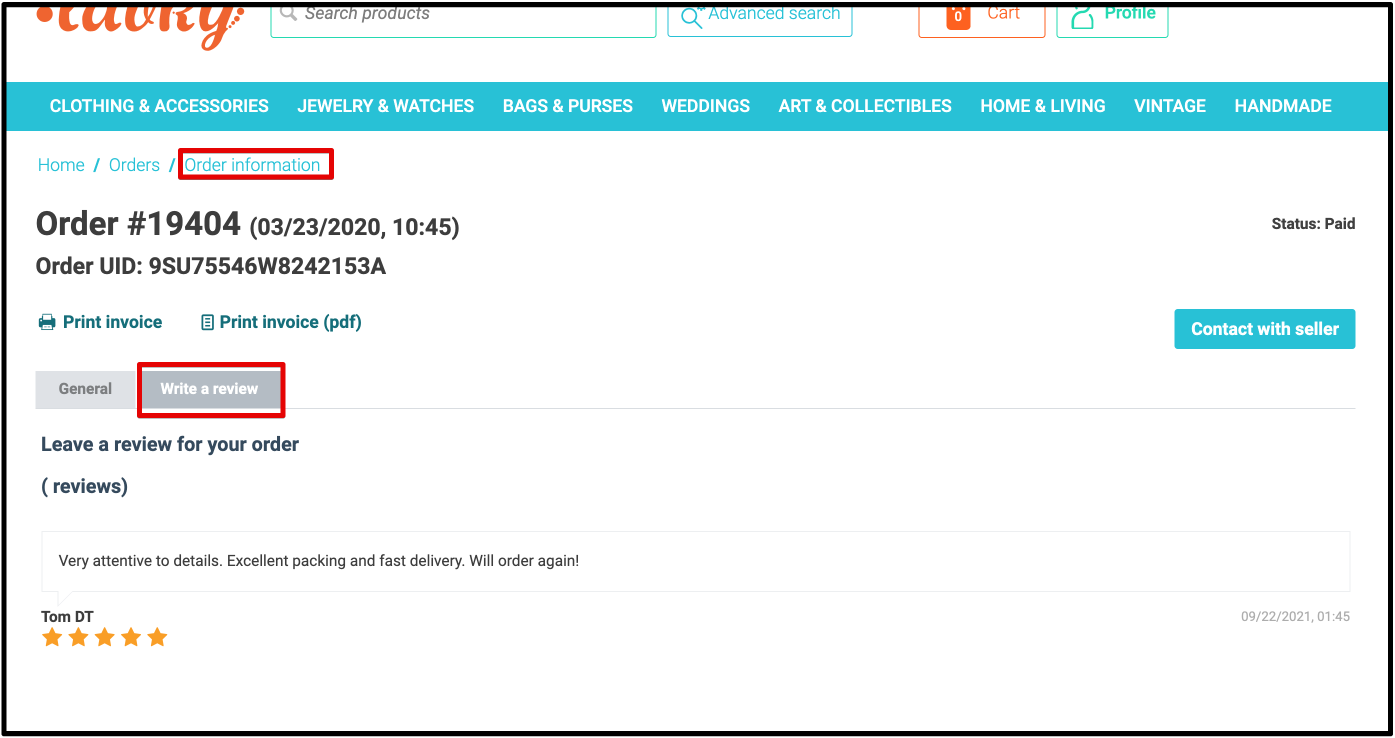
Please note that you can leave only one review per your order and therefore there will be no longer a presence of a blue “Write a review” button.
The buyer is always welcome to leave a review on the vendor's storefront. For that, the buyer needs to go to the storefront of the vendor and click on the "See all reviews" button. The buyer will be transferred to the "Comments and Reviews" page, where the buyer is welcome to click on the "Write a review" active green button. A new pop-up screen will be open where the buyer can include his name, leave his rating, and his comments.

Thank you for stopping by on our Lavky.com Marketplace!
